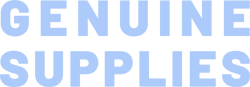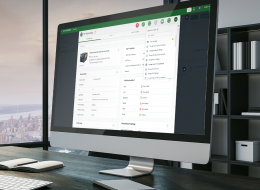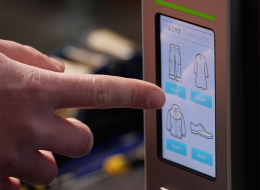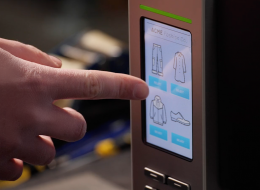TE Series 4-Inch Performance Print Module
The TE Series Print Module is ideal for light duty label printing capability with custom designs.
Industries and Applications
Applications for this unique print module can include use with kiosk applications and on-demand printing.
The TE Series Print Module is ideal for light duty label printing capability with custom designs. Applications for this unique print module can include use with kiosk applications and on-demand printing.
Easy to Operate
The TE Series Print Module is easy to set up, load, and operate. TE Series offers the industry standard 8 dots per mm (203 dpi) print resolution at 6-inches per second, and the 12 dots per mm (300 dpi) for use with printing small fonts, barcodes, or graphics.
Lightweight Design without Sacrificing Features
The TE Series print module protected by an outer ABS shell is designed to withstand tough environments. Standard features include 128 MB Flash memory, 64 MB SDRAM, USB 2.0, RS-232, Internal Ethernet, USB Host. The printer will take both 0.5-inch core up to 110 meter, or 1-inch core 300-meter thermal transfer ribbons allowing customer to use whichever supply of ribbons they have available.
- 203 dpi (8 dots/mm)300 dpi (12 dots/mm)
- Direct thermal/Thermal transferDirect thermal/Thermal transfer
- LED with buttonsLED with buttons
- Ethernet
Serial RS-232
USB
USB HostEthernet
Serial RS-232
USB
USB Host - TSC ConsoleTSC Console
- Print modulePrint module
- Up to 6 ips (152 mm/s) @ 203 dpiUp to 5 ips (127 mm/s) @ 300 dpi
- 4.25" (108 mm)4.16" (105.7 mm)
- 64 MB SDRAM64 MB SDRAM
- 128 MB128 MB
- 4.4" (111.76 mm)4.4" (111.76 mm)
- Continuous, black mark, die-cut, notch, fan-foldContinuous, black mark, die-cut, notch, fan-fold
- 300 Meters300 Meters
- 1.6" - 4.3" (40 - 110 mm)1.6" - 4.3" (40 - 110 mm)
{[{ key }]}
- Select the printer → Function → Printer Configuration → Get
- Adjust the value of Speed and Density then press Set to finish setup.
- TSC Console → Advanced → Preference → Language
- Click the checkbox to select the printer/printers.
- Click ToolsàFile Manager Tool option to access File Manager page.
- Turn the file type into True Type Font.
- Press Browse to select the font file.
- Press Download.
- TSC Console → Select the printer → Functions → Printer Configuration → Factory Default.
- TSC Console → Select the printer → Functions → Printer Configuration → Calibration.
- Click the checkbox to select the printer/printers.
- Click ToolsàFile Manager Tool to access File Manager page.
- Turn the file type into Firmware File.
- Press Browse to select firmware file.
- Press Download to update firmware.
- Click the checkbox to select the printer/printers.
- Click Tools → Bitmap Font Tool.
- Select font and set the size of it
- Press Download Font to download font to the printer
- Check Tool → File Manager Tool to see is it successfully imported.
- Let computer detects the printer or manually install the driver first.
- Make sure the printer is power on and connected. (wired connection user)
- Please make sure the Ethernet cable and the printer are well connected and lights are flashing.
- Way 1: Restart the printer again.
- Way 2: Load the ribbon rewind spindle correctly, and make sure it’s in correct direction.
- Check the printer is power-on.
- Check the printer, port, and driver are all correct.
- Media should be loaded and located correctly before calibration, and check the sensor position before printing. For further detail, please refer to user manual.
- Wrong media type might be used.
- Switch off the power and turn on again.
- Computer might have detected the device already.
- Use wrong ribbon and wrong ribbon’s width may trigger this problem.