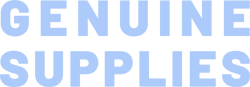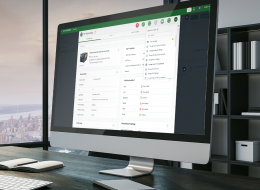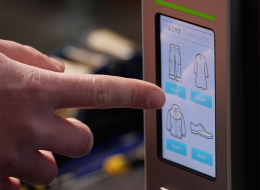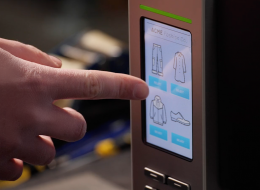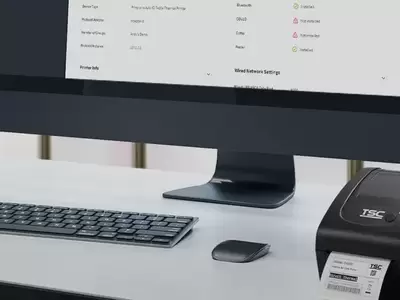TX Series 4-Inch Performance Desktop Printers
These high-performance desktop printers are available in six models offering 203, 300, and 600 dpi print resolution to meet a wide range of printing applications.
Industries and Applications
The TX Series is ideal for printing high volume shipping labels, high resolution product marking and graphic solutions.
The TX Series of thermal transfer desktop barcode label printers can support a variety of printing applications to meet your needs. With three models available, the 4-inch wide TX Series can address everything from high volume 4x6 shipping labels, high resolution product marking and graphic solutions, to high resolution labels used in electronics marking applications.
Models in the TX Series include:
TX200/TX210 – 203 dpi resolution with print speeds up to 8 ips
TX300/TX310 – 300 dpi resolution with print speeds up to 6 ips
TX600/TX610 – 600 dpi printer featuring precise calibration and registration required for printing the smallest labels
The TX Series combines high-performance and durability in a desktop printer. The printers use a large 300-meter ribbon supply on a 1-inch core that saves both time and money. The TX Series features a user-friendly spring-loaded center-biased clamshell design for easy drop-in media loading of 5-inch rolls of media. The printer construction features a rugged double-wall design that is stronger and more durable than other thermal transfer mechanisms on the market. Its strong motor is powerful enough to handle a 300-meter long ribbon.
Sophisticated TSC Sense Care
The latest TX210 Series supports the TSC TPH Care Mechanism which offers an advanced level of auto-detection ensuring real-time printhead health status to monitor and prevent down.
Dynamic Remote Printer Management
SOTI Connect is available for the latest TX210 Series models with both Wi-Fi and Ethernet. TSC Console is available for all TX Series models to provide enterprise-grade remote printer management for multiple tasks to reduce maintenance costs and avoid downtime of business-critical devices.
Multi-Connectivity
Standard interfaces include USB 2.0, USB-A Host, 10/100 Mbps Ethernet and Serial connectivity. Optional communications interfaces include Bluetooth®*, Wi-Fi** and, Centronics Parallel. Printer options include a bright, color LCD display, label peel and present, and cutter.
*TX200 series: optional slot-in regular Bluetooth; TX210 series: factory optional MFi Bluetooth.
** TX200 series: optional slot-in 802.11 a/b/g/n Wi-Fi; TX210 series: optional slot-in 802.11 a/b/g/n/ac Wi-Fi
Enhanced User Experience
Intuitive design includes wide open angle and automatic centering media holder for easy media loading and intuitional ribbon loading. Easy-to-read UI of 3.5-inch LCD or status panel with large icons to allow users to quickly view the printer status.
As with all TSC printers, the TX Series features the TSPL-EZD printer-control language, which is fully compatible with other TSC printer languages, while supporting TPLE (Translation Printer Language Eltron®), TPLZ (Translation Printer Language Zebra®) and TPLD (Translation Printer Language Datamax®). The languages automatically decipher and translate the format of each label as it is sent to the printer. TSPL-EZD also features internal scalable True Type fonts (based on the Monotype® font engine), which are typically found only in more expensive printers.
Applications:
- Business/Office
- Product Marking
- Compliance Labeling
- Asset Tracking
- Document Management
- Shelf-Labeling
- Shipping/Receiving
- Specimen Labeling
- Inventory Control
- Patient Tracking
- 203 dpi (8 dots/mm)300 dpi (12 dots/mm)600 dpi (24 dots/mm)
- Direct thermal/Thermal transferDirect thermal/Thermal transferDirect thermal/Thermal transfer
- LED with buttonsColor LCD with buttons
LED with buttonsColor LCD with buttons - Ethernet
Parallel port
Serial RS-232
USB
USB HostEthernet
Parallel port
Serial RS-232
USB
USB HostEthernet
Parallel port
Serial RS-232
USB
USB Host - Bluetooth MFi
Wi-Fi with BluetoothBluetooth MFi
Wi-Fi with BluetoothBluetooth MFi
Wi-Fi with Bluetooth - TSC Console
SOTI Connect (license required)TSC Console
SOTI Connect (license required)TSC Console
SOTI Connect (license required) - DesktopDesktopDesktop
- Up to 8 ips (203 mm/s)Up to 6 ips (152 mm/s)Up to 4 ips (102 mm/s)
- 4.25" (108 mm)4.17" (106 mm)4.17" (106 mm)
- 1,000" (25,400 mm)450" (11,430 mm)100" (2,540 mm)
- 128 MB SDRAM128 MB SDRAM128 MB SDRAM
- 128 MB128 MB128 MB
- Standalone keyboardStandalone keyboardStandalone keyboard
- Regular guillotine cutter (full-cut)Regular guillotine cutter (full-cut)Regular guillotine cutter (full-cut)
- 5" (127 mm) OD5" (127 mm) OD5" (127 mm) OD
- 0.75" - 4.4" (19 -112 mm)0.75" - 4.4" (19 -112 mm)0.75" - 4.4" (19 -112 mm)
- Continuous; Die-Cut; Black Mark; Fan-Fold; Notch (Outside Wound)Continuous; Die-Cut; Black Mark; Fan-Fold; Notch (Outside Wound)Continuous; Die-Cut; Black Mark; Fan-Fold; Notch (Outside Wound)
- 300 Meters300 Meters300 Meters
- 1.6" - 4.3" (40 - 110 mm)1.6" - 4.3" (40 - 110 mm)1.6" - 4.3" (40 - 110 mm)
- 1" - 1.5" (25.4 - 38 mm)1" - 1.5" (25.4 - 38 mm)1" - 1.5" (25.4 - 38 mm)
- Clamshell with double-walled plasticClamshell with double-walled plasticClamshell with double-walled plastic
- TSPL-EZDTSPL-EZDTSPL-EZD
{[{ key }]}
Yes. You can establish rules using TSC Console Web so that your printer will execute what you have set up every time a condition is met. Conditions for a rule can be time-based or event-driven. You can set your printer to take an activity daily, weekly, monthly, or at a particular date/time.
Yes, TSC Console Web enables users to update printer firmware remotely.
Yes, TSC Console Web allows users to set up a reminder for printhead maintenance and the printhead mileage can be displayed on the dashboard.
No. TSC Console Web must be used through either a wireless or wired network. That is to say your printer must support either Wi-Fi or Ethernet interface if you want to manage the printer using TSC Console Web.
Both ports do not interfere with each other. They can work simultaneously.
- Select the printer → Function → Printer Configuration → Get
- Adjust the value of Speed and Density then press Set to finish setup.
Users are allowed to save up to 5 sets of different configuration for quick deployment.
- TSC Console → Advanced → Preference → Language
- Click the checkbox to select the printer/printers.
- Click ToolsàFile Manager Tool option to access File Manager page.
- Turn the file type into True Type Font.
- Press Browse to select the font file.
- Press Download.
- TSC Console → Select the printer → Functions → Printer Configuration → Factory Default.
- TSC Console → Select the printer → Functions → Printer Configuration → Calibration.
- Click the checkbox to select the printer/printers.
- Click ToolsàFile Manager Tool to access File Manager page.
- Turn the file type into Firmware File.
- Press Browse to select firmware file.
- Press Download to update firmware.
- Click the checkbox to select the printer/printers.
- Click Tools → Bitmap Font Tool.
- Select font and set the size of it
- Press Download Font to download font to the printer
- Check Tool → File Manager Tool to see is it successfully imported.
The compatible architecture for TSC Console Web is x86_64 only and the Linux OS distribution is Ubuntu 22.04 or above.
Currently the supported RFID functions through TSC Console Web are: Calibration, Read, and Write.
The UI for TSC Console Web is available in English, Traditional Chinese, Simplified Chinese, German, Danish, Spanish, Finnish, French, Italian, Japanese, Korean, Dutch, Norwegian, Portuguese, and Swedish.
- Let computer detects the printer or manually install the driver first.
- Make sure the printer is power on and connected. (wired connection user)
The management commands are transmitted/received through port 3007.
- Please make sure the Ethernet cable and the printer are well connected and lights are flashing.
- Way 1: Restart the printer again.
- Way 2: Load the ribbon rewind spindle correctly, and make sure it’s in correct direction.
- Check the printer is power-on.
- Check the printer, port, and driver are all correct.
- Media should be loaded and located correctly before calibration, and check the sensor position before printing. For further detail, please refer to user manual.
- Wrong media type might be used.
- Switch off the power and turn on again.
- Computer might have detected the device already.
- Use wrong ribbon and wrong ribbon’s width may trigger this problem.

The guillotine cutter can perform the full-cut for removing labels after printing.
- TX200
- TX300
- TX600
- TX210
- TX310
- TX610

The external roll mount allows for the easy replacement and loading of big media roll.
- TX200
- TX300
- TX600
- TX210
- TX310
- TX610
- TC210
- TC200
- TC300
- TC310
- TDP-247
- TDP-345
- DA210
- DA220
- DA310
- DA320
- DA200
- DA300
- TE200
- TE210
- TE300
- TE310
- TTP-247
- TTP-345

The benefit of Wi-Fi enabled printing is that it provides greater flexibility in terms of where you can connect printers in your workspace and on your network.
- TX200
- TX300
- TX600
- TX210
- TX310
- TX610