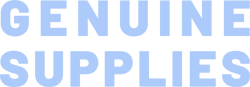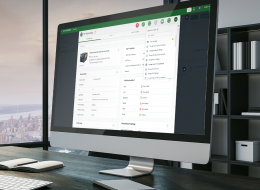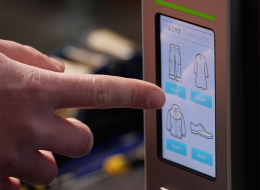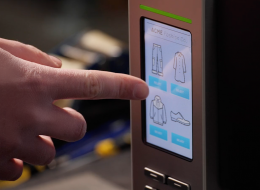ML Series 4-Inch Compact Industrial Printers
The ML Series industrial label printers are known for their small footprint and effortless operations. Its intuitive design simplifies the user experience, allowing for easy adjustment of the thermal printhead (TPH) pressure and ribbon tension balance, ensuring optimal printing quality. Toolless TPH and platen roller removal expedite maintenance, while TSC Sense Care prevents operational downtime with self-diagnostic features.
Industries and Applications
The printer capabilities are designed with auto-switching emulation for hassle-free deployment. Plus, TSC Standalone Creator generates a printer LCD UI for quick template access, while TSCPRTGo turns a mobile device into an extended display for mobile printing. SOTI Connect, TSC Console, and the Internal Embedded Webpage enable remote fleet management.
The ML241P Series industrial label printers feature a small footprint with a large capacity. Its compact size makes it suitable for applications with height limitations, such as rack-mount applications. By supporting larger label rolls up to 8-inch O.D., it can handle high-volume printing, increasing operational uptime.
Additionally, the ML241P Series eco-friendly printers boast 100% recyclable packaging and printer casing, with over 90% recyclable components, minimizing its environmental impact.
Small Footprint with a Large Capacity
- A compact industrial label printer with a small footprint and height advantage is ideal for applications in height-constrained workspaces like rackmounts.
- Generous media capacity accommodates up to 8-inch O.D. label rolls, facilitating high-volume printin projects. (Available for the ML241P Series)
Effortless Operations with User-Friendly Design
- Its simple TPH pressure position and ribbon tension balance adjustments ensure optimal printing quality.
- The wide-open 50 mm media handling space expedites label and ribbon change operations.
- Toolless TPH and platen roller removal streamline maintenance, saving valuable work time.
TSC Sense Care Smart Monitoring
- TSC Sense Care prevents downtime by monitoring printhead health with self-diagnostic TPH Care, printhead mileage, and cutter counts.
- Collected data can integrate with SOTI Connect and TSC Console for remote management and reporting.
Software Capabilities Harmonize Operations
- Auto-switch printer language emulation simplifies printer fleet migration and upgrades without changing print commands and label templates.
- TSC Standalone Creator generates a printer LCD UI for quick template access and TSCPRTGo turns a mobile device into an extended display for mobile printing.
- SOTI Connect and TSC Console manage printer fleets, enabling swift deployment, configuration, and updates remotely.
- The Internal Embedded Webpage enables IT to remotely configure, troubleshoot, and oversee any specific printer in the field.
Commitment to Sustainability
- 100% recyclable packaging reduces environmental waste.
- 100% recyclable printer casing with over 90% recyclable printer components.
- 203 dpi (8 dots/mm)300 dpi (12 dots/mm)
- Direct thermal/Thermal transferDirect thermal/Thermal transfer
- Color LCD with buttonsColor LCD with buttons
- Ethernet
Serial RS-232
USB
USB HostEthernet
Serial RS-232
USB
USB Host - Bluetooth MFi
Wi-Fi with BluetoothBluetooth MFi
Wi-Fi with Bluetooth - TSC Console
SOTI Connect (license required)TSC Console
SOTI Connect (license required) - IndustrialIndustrial
- 8 ips (204 mm/s)6 ips (152 mm/s)
- 4.25" (108 mm)4.16" (105.7 mm)
- 1,000" (25,400 mm)450" (11,430 mm)
- 128 MB SDRAM128 MB SDRAM
- 128 MB128 MB
- Regular guillotine cutter (full cut)Regular guillotine cutter (full cut)
- 8" (203.2 mm) OD; 1" or 3" ID core8" (203.2 mm) OD; 1" or 3" ID core
- 0.8" - 4.7" (20 - 118 mm)0.8" - 4.7" (20 - 118 mm)
- Continuous; Die-Cut; Black Mark; Fan-Fold; Notch (Outside Wound)Continuous; Die-Cut; Black Mark; Fan-Fold; Notch (Outside Wound)
- 450 Meters450 Meters
- 1.6" - 4.3" (40 - 110 mm)1.6" - 4.3" (40 - 110 mm)
- 1" - 1.5" (25.4 - 38.1 mm)1" - 1.5" (25.4 - 38.1 mm)
- 0.2" (5 mm)0.2" (5 mm)
- Die-cast print mechanism/Metal cover with large media windowDie-cast print mechanism/Metal cover with large media window
- TSPL-EZDTSPL-EZD
{[{ key }]}
Yes. You can establish rules using TSC Console Web so that your printer will execute what you have set up every time a condition is met. Conditions for a rule can be time-based or event-driven. You can set your printer to take an activity daily, weekly, monthly, or at a particular date/time.
Yes, TSC Console Web enables users to update printer firmware remotely.
Yes, TSC Console Web allows users to set up a reminder for printhead maintenance and the printhead mileage can be displayed on the dashboard.
No. TSC Console Web must be used through either a wireless or wired network. That is to say your printer must support either Wi-Fi or Ethernet interface if you want to manage the printer using TSC Console Web.
Both ports do not interfere with each other. They can work simultaneously.
- Select the printer → Function → Printer Configuration → Get
- Adjust the value of Speed and Density then press Set to finish setup.
Please refer to HERE.
Adjust print position by Diagnostic Tool. Please refer to HERE.
Adjust printout position by Seagull driver. Please refer to HERE.
Adjust tear position in BarTender. Please refer to HERE.
Adjust the print position for the ESC emulation firmware. Please refer to HERE.
Please refer to HERE.
Please refer to HERE.
Download BMP file to printer by Diagnostic Tool. Please refer to HERE.
Users are allowed to save up to 5 sets of different configuration for quick deployment.
- TSC Console → Advanced → Preference → Language
- Click the checkbox to select the printer/printers.
- Click ToolsàFile Manager Tool option to access File Manager page.
- Turn the file type into True Type Font.
- Press Browse to select the font file.
- Press Download.
- TSC Console → Select the printer → Functions → Printer Configuration → Factory Default.
- TSC Console → Select the printer → Functions → Printer Configuration → Calibration.
- Click the checkbox to select the printer/printers.
- Click ToolsàFile Manager Tool to access File Manager page.
- Turn the file type into Firmware File.
- Press Browse to select firmware file.
- Press Download to update firmware.
- Click the checkbox to select the printer/printers.
- Click Tools → Bitmap Font Tool.
- Select font and set the size of it
- Press Download Font to download font to the printer
- Check Tool → File Manager Tool to see is it successfully imported.
The compatible architecture for TSC Console Web is x86_64 only and the Linux OS distribution is Ubuntu 22.04 or above.
Currently the supported RFID functions through TSC Console Web are: Calibration, Read, and Write.
The UI for TSC Console Web is available in English, Traditional Chinese, Simplified Chinese, German, Danish, Spanish, Finnish, French, Italian, Japanese, Korean, Dutch, Norwegian, Portuguese, and Swedish.
- Let computer detects the printer or manually install the driver first.
- Make sure the printer is power on and connected. (wired connection user)
The management commands are transmitted/received through port 3007.
- Please make sure the Ethernet cable and the printer are well connected and lights are flashing.
- Check the printer is power-on.
- Check the printer, port, and driver are all correct.
- Media should be loaded and located correctly before calibration, and check the sensor position before printing. For further detail, please refer to user manual.
- Wrong media type might be used.
- Switch off the power and turn on again.
- Computer might have detected the device already.
- Use wrong ribbon and wrong ribbon’s width may trigger this problem.
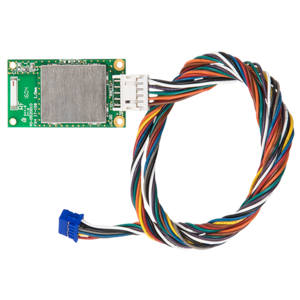
Internal Bluetooth module
- MB241
- MB241T
- MB341
- MB341T
- ML241P
- ML241P

The peel-off module helps ensure that all labels are peeled flat without wrinkles or tears.
- ML240P
- ML340P
- ML241P
- ML341P

Regular guillotine cutter compatible with the ML 4-inch series industrial printers
- ML240P
- ML340P
- ML241P
- ML341P

The combo module offers increased flexibility, allowing you to connect printers both within your workspace and on your network.
- MB241
- MB241T
- MB341
- MB341T
- ML241P
- ML341P