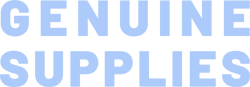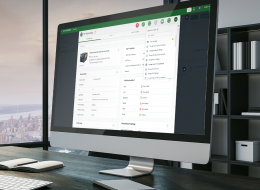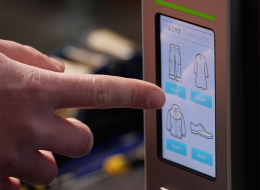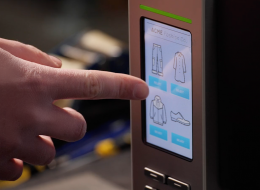The TTP MT Series of 6-inch wide industrial thermal transfer printers has been newly updated with high-speed electronics that allow for faster print speeds combined with improved print quality. The TTP-2610MT Series is specifically designed for applications that require high-quality wide format thermal transfer or direct thermal labels.
The TTP-2610MT standard features include a large color LCD touch display, built-in Ethernet, USB 2.0, USB host, parallel and serial communications as well as a SD FLASH memory card reader that allows users to inexpensively add up to 32 GB of additional storage memory for a wide variety of fonts and graphics.
Improved Print Quality
The TTP-2610MT Series features the best print quality TSC has ever offered in a wide web printer thanks to new printhead technology combined with faster processors and upgraded firmware. We call our enhanced print quality "Thermal Smart Control" which tracks and precisely calculates the duration that each pixel needs to be heated to provide accurate, crisp and clear labels every time, whether you are printing one label at a time or thousands of labels in a batch.
High-Speed Performance, more memory
Compared to its predecessor, the TTP-2610MT is faster, performing at up to 12-inches per second and has an increased memory of 512 MB Flash and 256 MB SDRAM.
A Colorful Choice
The new TTP-2610MT Series comes with a high-contrast 4.3-inch color touch LCD panel with 6 button control user friendly design for simple printer setup and job status.
Multiple Resolutions for a wide range of applications
There are two models available with the new TTP-2610MT Series. The TTP-2610MT features 203 dpi resolution at speeds up to twelve inches per second, TTP-368MT offers 300 dpi resolution at speeds up to ten inches per second.
Powerful TSPL-EZ printer programming language
TTP-2610MT Series features the TSPL-EZ printer-control language, a fully compatible set of standard industry emulations, including Line Mode, Eltron® and Zebra® languages and will work in many IT environments including Oracle, SAP, Unix, AS/400, Windows, Stand Alone, and many more.
- Compliance Labeling For Shipping & Receiving
- Pallet Labeling
- Inventory Control Labeling
- Drum Labeling
- Warning Labels
- Custom Signage
- Brand Marketing Featuring Graphics, Logos & Texts
- Multiple-up Labels (two or three labels across)